The Kendo Manager Risk option allows us the opportunity to register project risks, to define time frame, influence to project as well as the possibility to happen.
Video tutorial
Step-by-step tutorial
- Choose Project –Click the Risks-New Risk to receive the form for creating of risk.
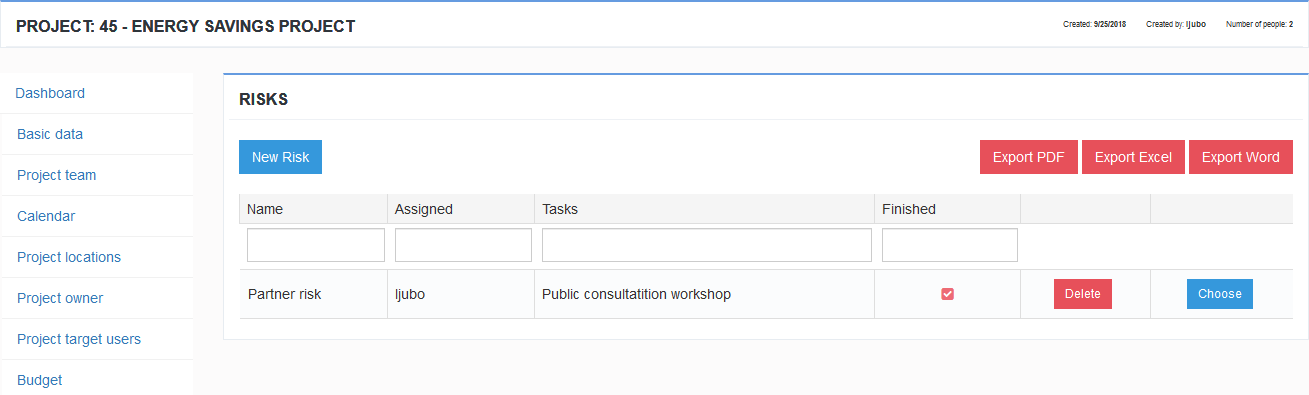
2. Fill the form and click the button Save. After you create Risk you can get other options in the left menu.
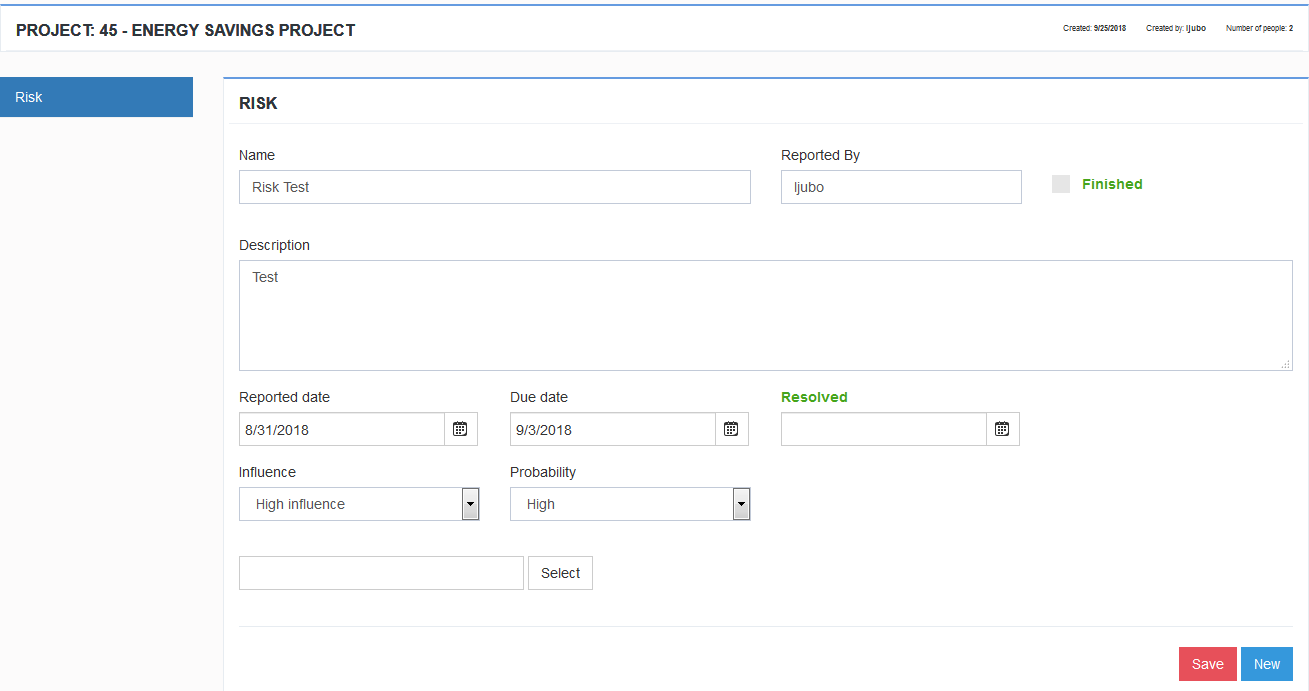
3. Klick on tab Team members . In the field Select team member choose the user (just enter one letter and the user from the list will appear) Click the button Add and deliver risk to project team member who has to solve it . Assigned risk is automatically appeared on dashboard of the user ( paragraph 2.2). The user automatically receives e-mail with notification on assigned risk.
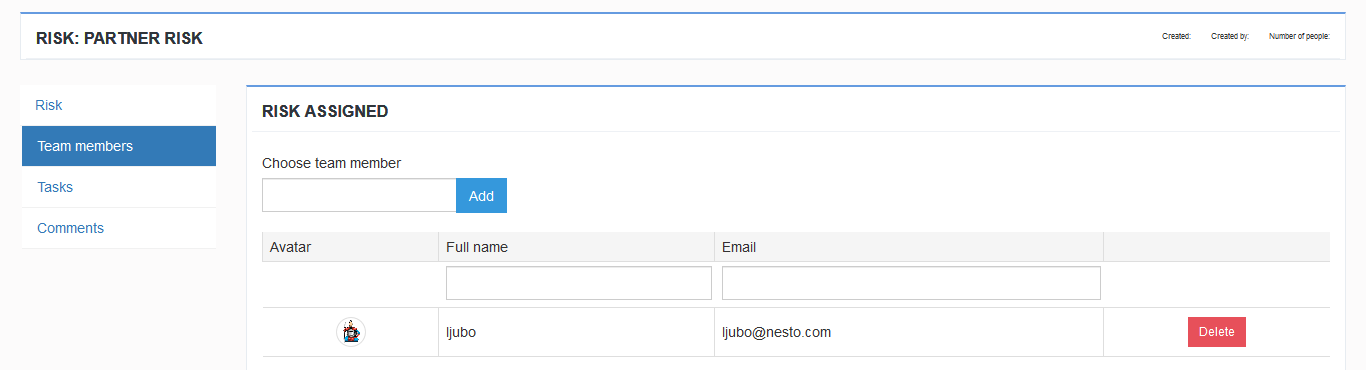
4. If the Risk is connected to certain task , click on option Tasks and add Task.
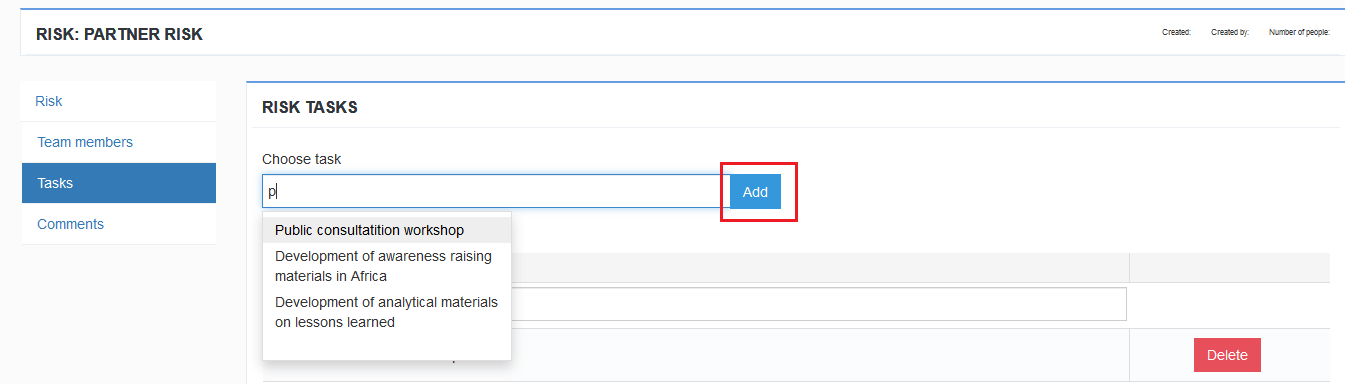
5. The option Comments serves to discussion between Project Managera and Project team member who is responsible for solving of the Risk . Also, the comments can be posted by other team members. . Posted comment can be deleted only by a person who posted a comment.
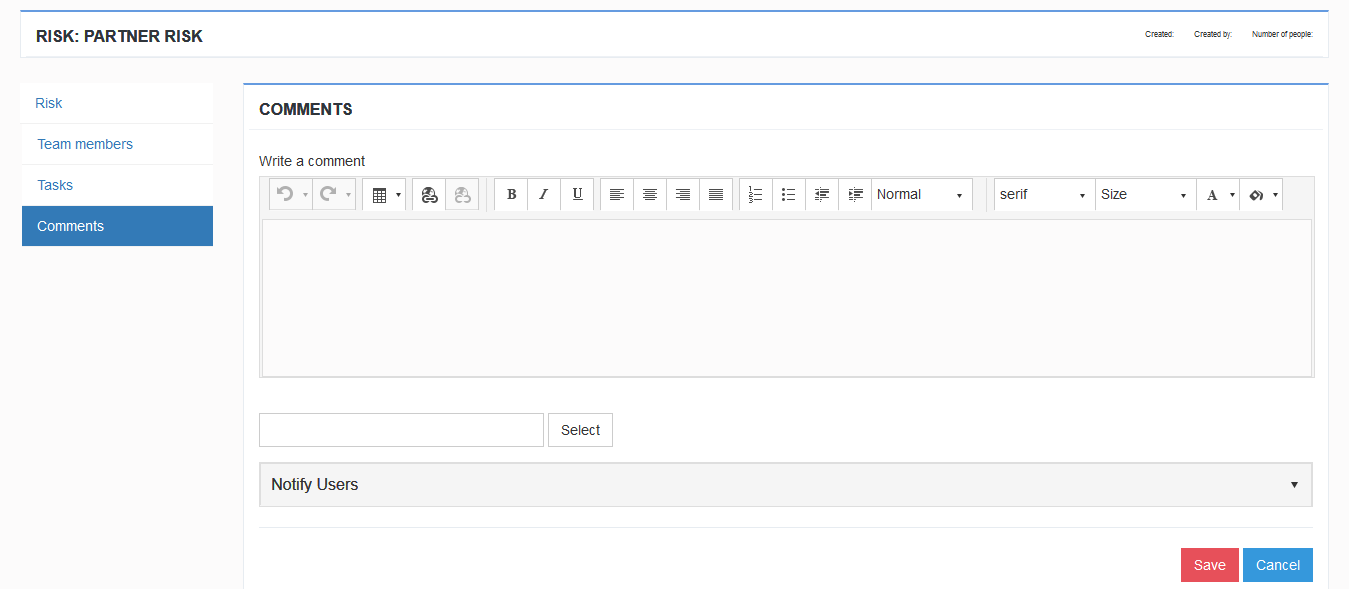
Note:
When assigned risk is solved. Team member post a comment and inform Project manager via message (Notify Users). Then, upon receiving the information project manager carries out the control, select check box finished and enters date in the field solved if the risk was successfully finished. Based on his action, the process on dashboard will automatically move to the list Risk Finished (Manual, Art. 2.My Dashboard).
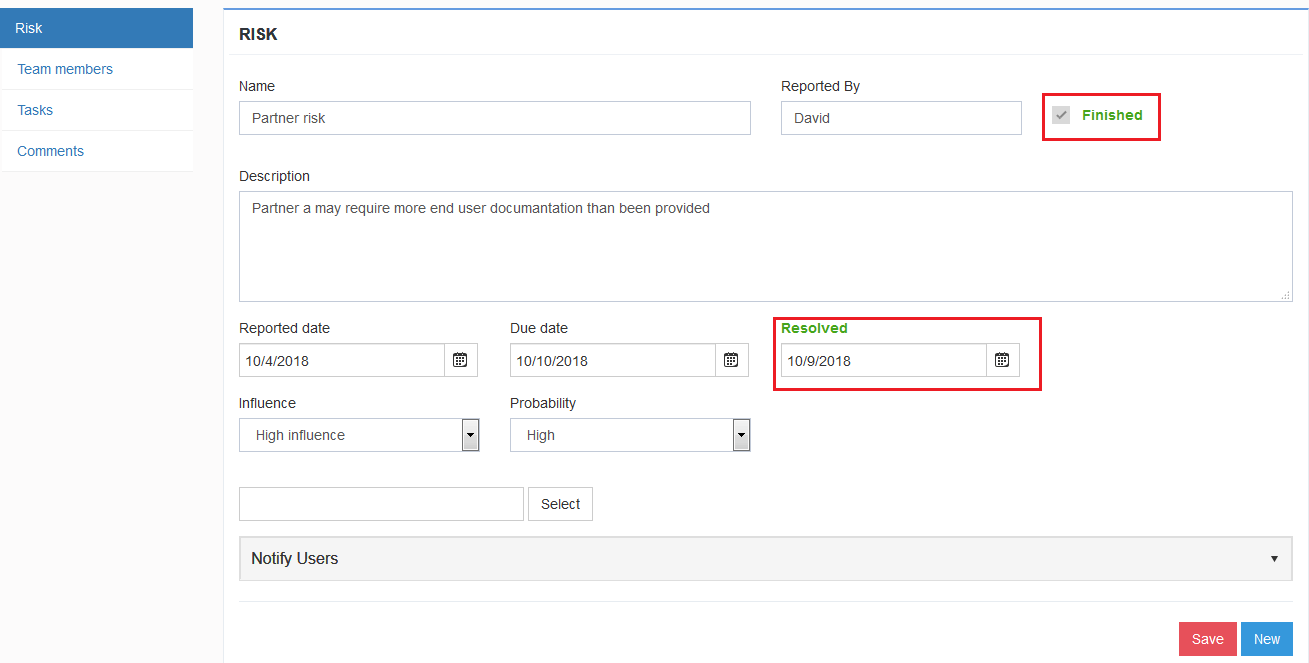
When Project manager wants to reactivate the Risk you have to deselect check box finished, to delete the date in the field solved, to change the deadline if it is expired, to save the change and inform team member via message (option Notify Users).
