6. Kendo Manager basic options

When you login on the application using user data in top menu you get the options as follows:
- Dojo
- Project
- Reports
- Messages
6.1. Dojo – multi-project dashboard
With the new Kendo Manager Dojo, you can easily manage multiple projects simultaneously in an easy way.
Dojo is intended for the company director or project manager who manages multiple projects at the same time.
Dojo simple dashboard control panel allows monitoring of all active projects and all active project processes. On Dojo Dashboard you can find the following overviews that are important for your projects: project activities, problems and changes in the project, risks, key events, total costs and total time spent for the realization of your company’s projects.
All Lists (Today, Upcoming, Late and Finished) on the Dojo Dashboard are automatically updated. Dojo shows all active projects and all active project processes. If a particular process (activity, problem, cost, etc.) is deleted on the project, it is no longer shown on the lists. If the project is deleted or archived, all project processes associated with it are no longer shown on the control panel.
Kendo Manager Dojo option is a simple and convenient method for tracking all active projects and project activities in real time.

6.2. Project menu
If you wish to create New project or to view List of projects click on menu Project

- Click on Project – Projects to get the list of projects. List of projects can be searched per columns or sorted if you click the title of the column. If you wish to see the content of specific project click the option

6.3.Reports
Kendo Manager posses a variety of different reports .
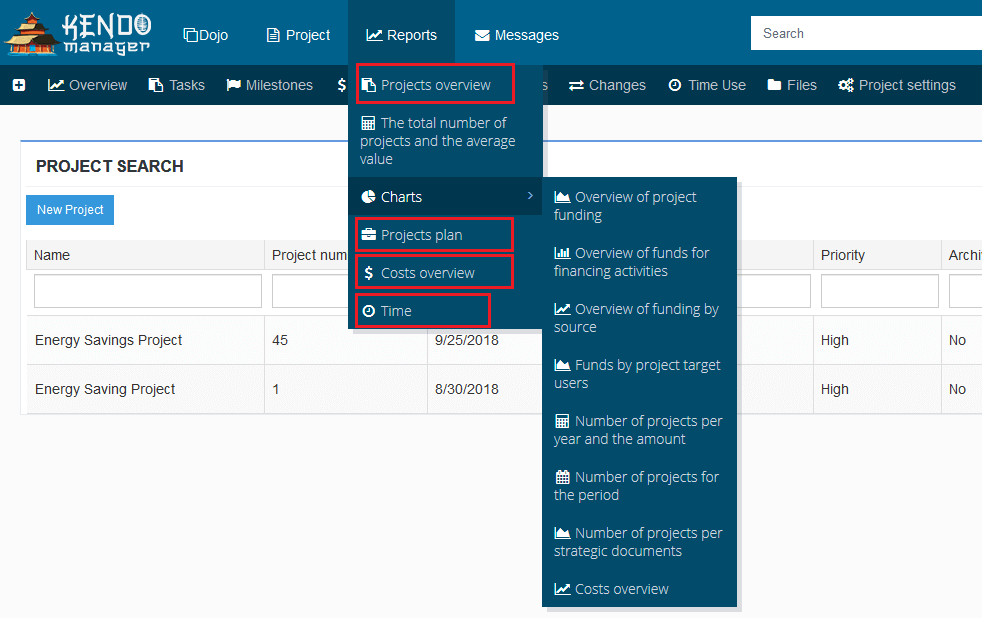
Basic reports in Kendo Manager:
- Project overview – offers us the possibility to create the list of projects. Report contains different options that enable generating of list of projects sccording to the requirements. Report can be printed or exported in different formats (word,excel,pdf..).
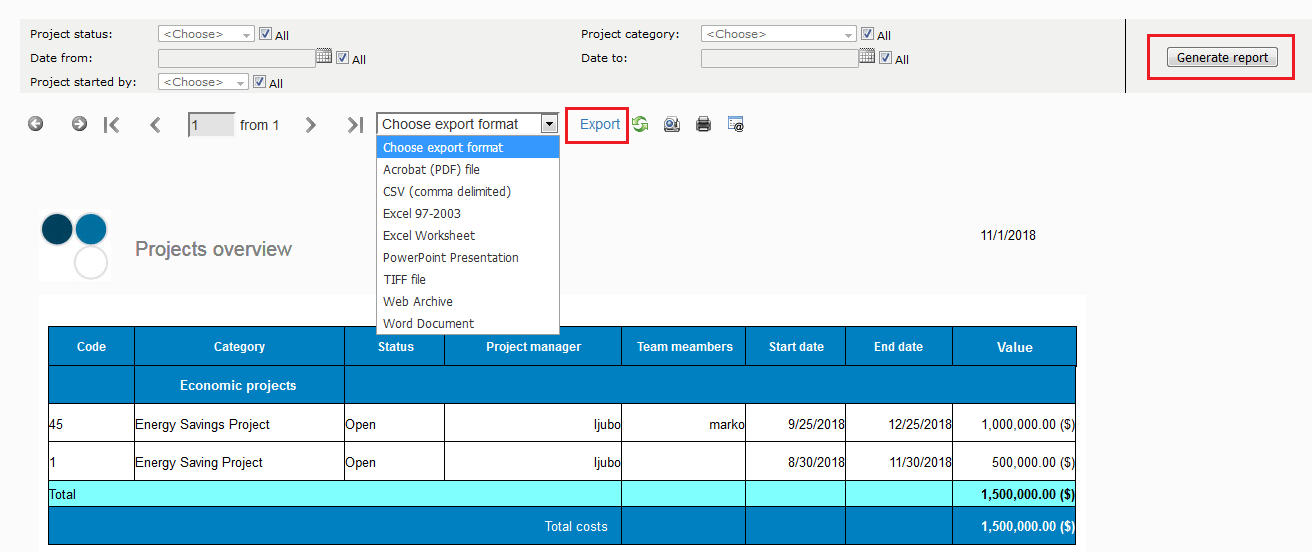
- Project Plan – is flexible report which you can customize to your requirements. Choose project and select the options you wish to be shown within the report. Click on Generate Report. Report can be printed or exported in different formats(word,excell,pdf…).
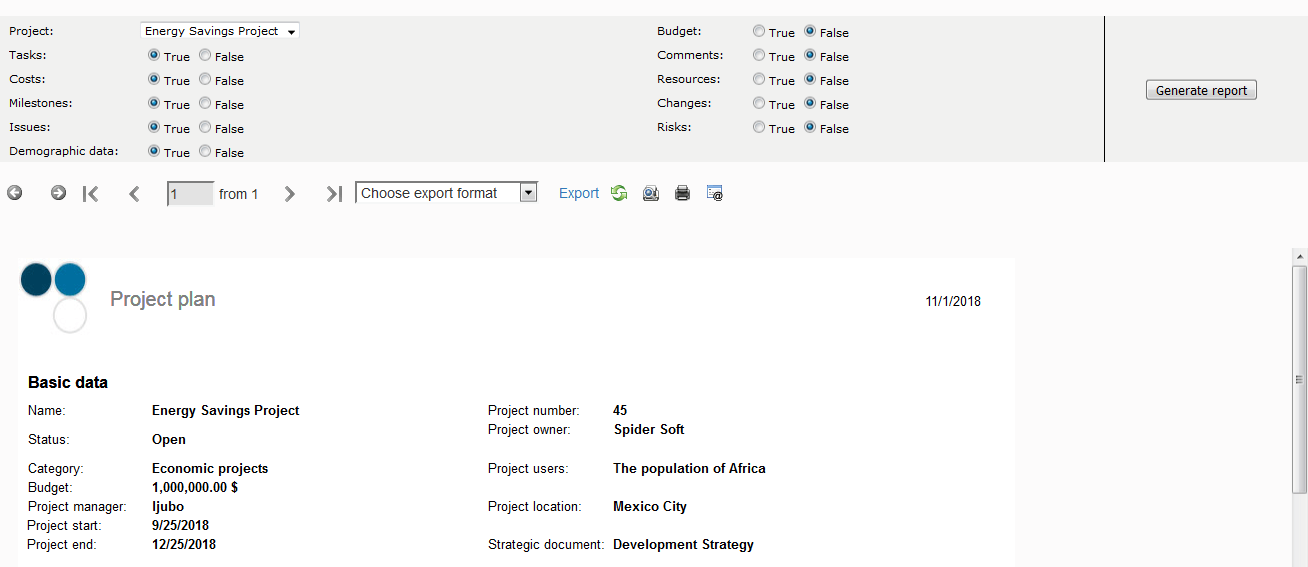
- Costs overview – represents detailed overview of the costs in selected project. Report on costs is flexible report. If you want to see selected data on costs in selected project, only mark the option you need.
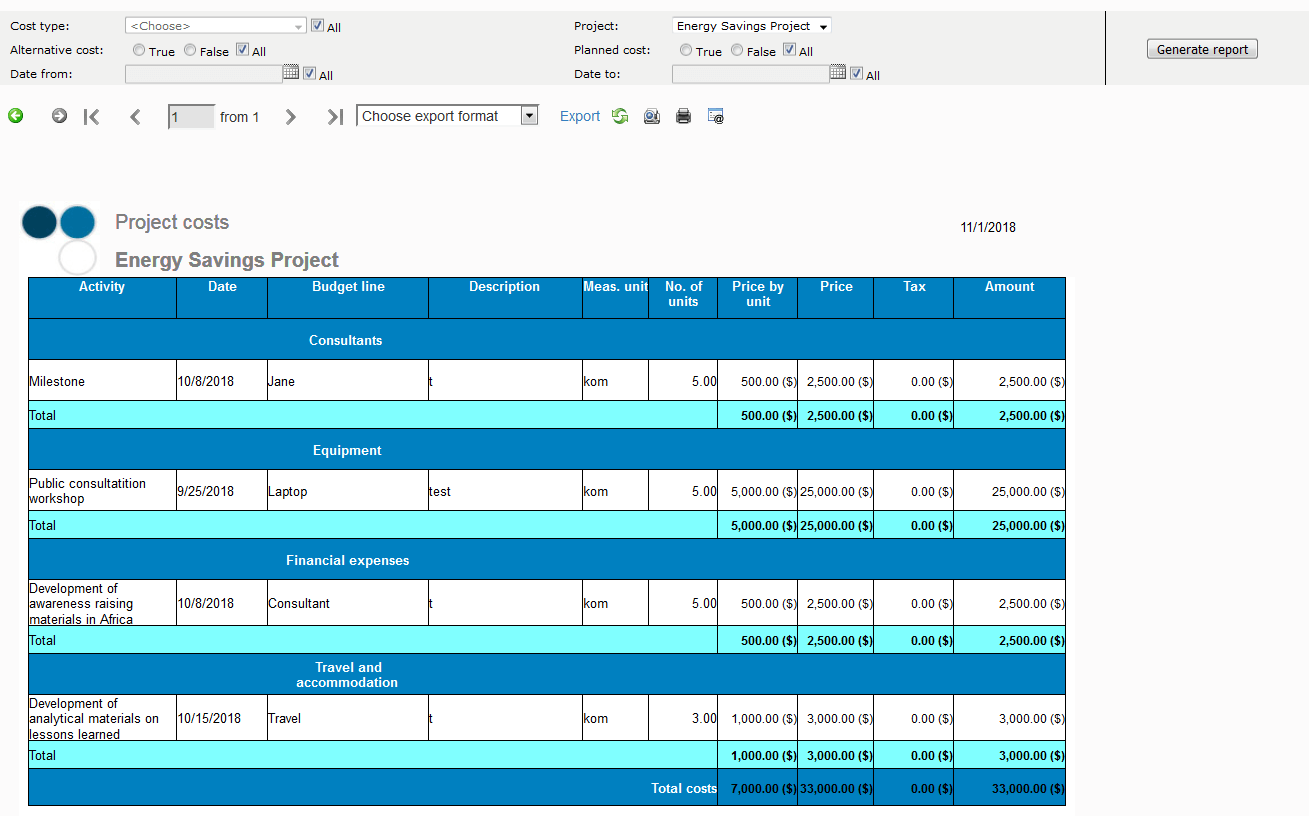
Note :
If you want to see the the graphic representation of the costs click on Reports – Charts – Costs overview

- Overview of the time used on project – Click the Reports –time . Choose the project and click the button generate in order to create the report on time used.
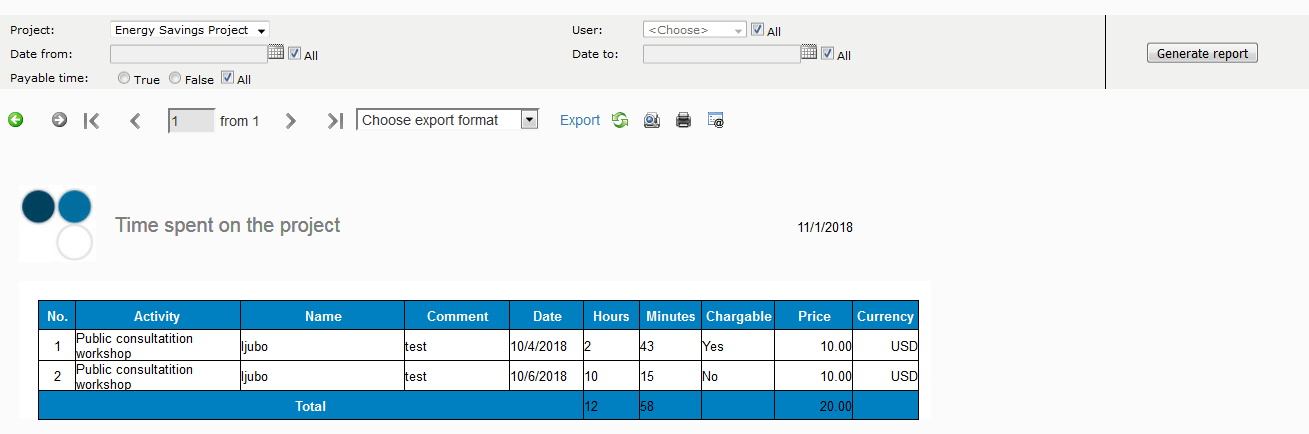
6.4. Messages
Kendo Manager owns integrated flexible information system for communication of project team members.
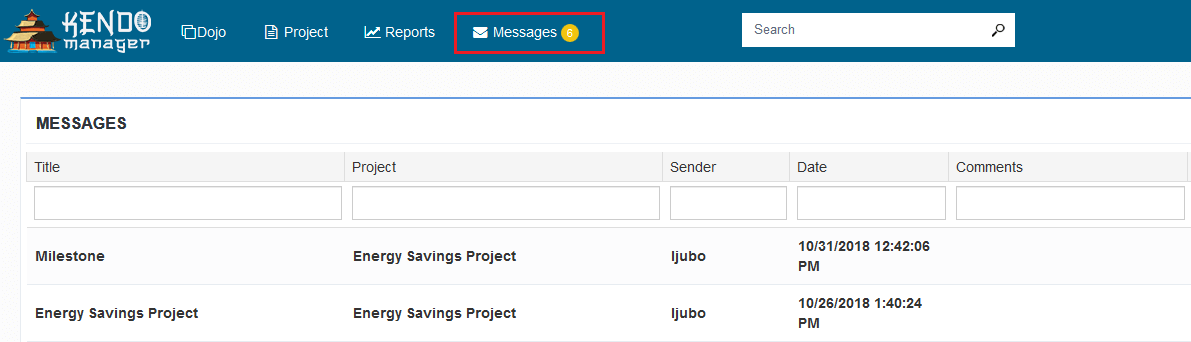
- System message – information and notifications on assigned projects and tasks are sent to user into the inbox in application
- E-mail system –information and notification on assigned projects and tasks are sent to user’s e-mail
6.5. Search
The option search serves to search the project database per term or per phrase.

The result of the search

