The purpose of the Code tables is to predefine the specific item often used within the application(e.g. company title). Data is entered for the first time. The data are saved for further use.
3.1. Login Kendo Manager using own Admin profile. Click Administrator-Administration – Code tables .
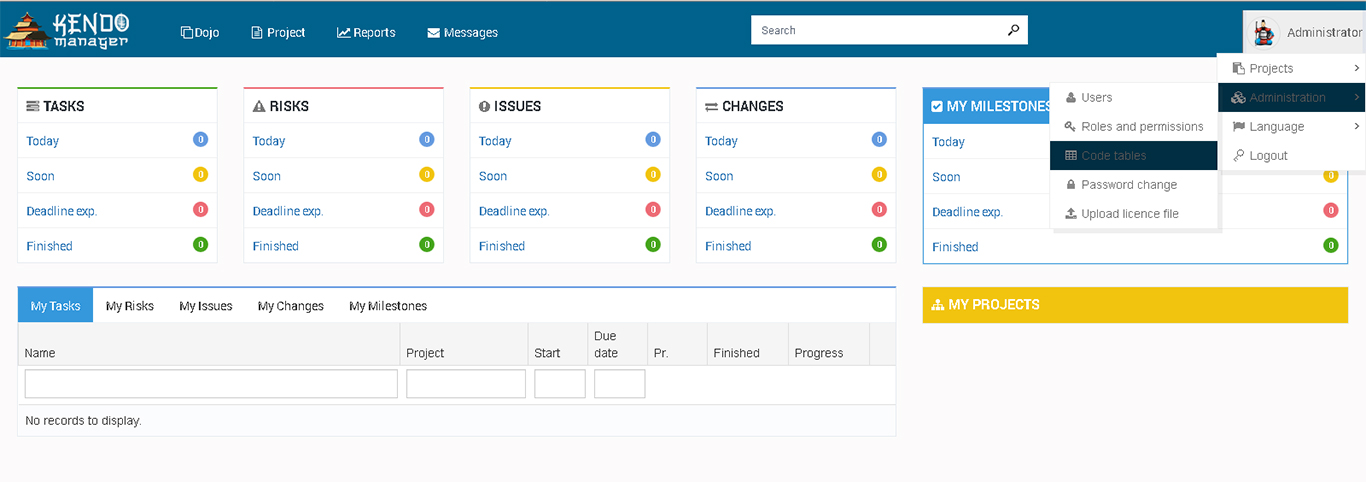
3.2 Code tables overview in application
Following code tables in Kendo Manager:
3.2.1 Project priority
If you wish to add the new priority, fill the form for priority creation and click the button Save.
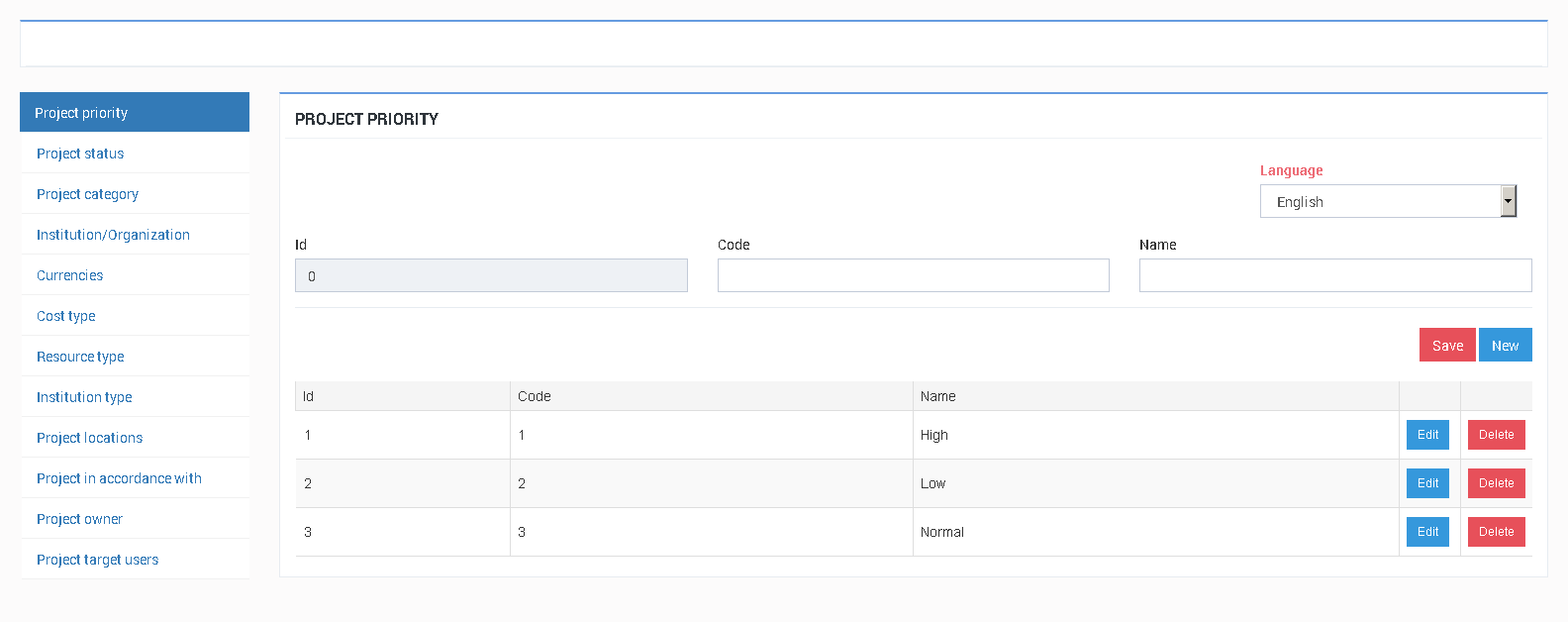
3.2.2. Project status
If you would like to add new project status, fill the form for creation new status and click the button Save.
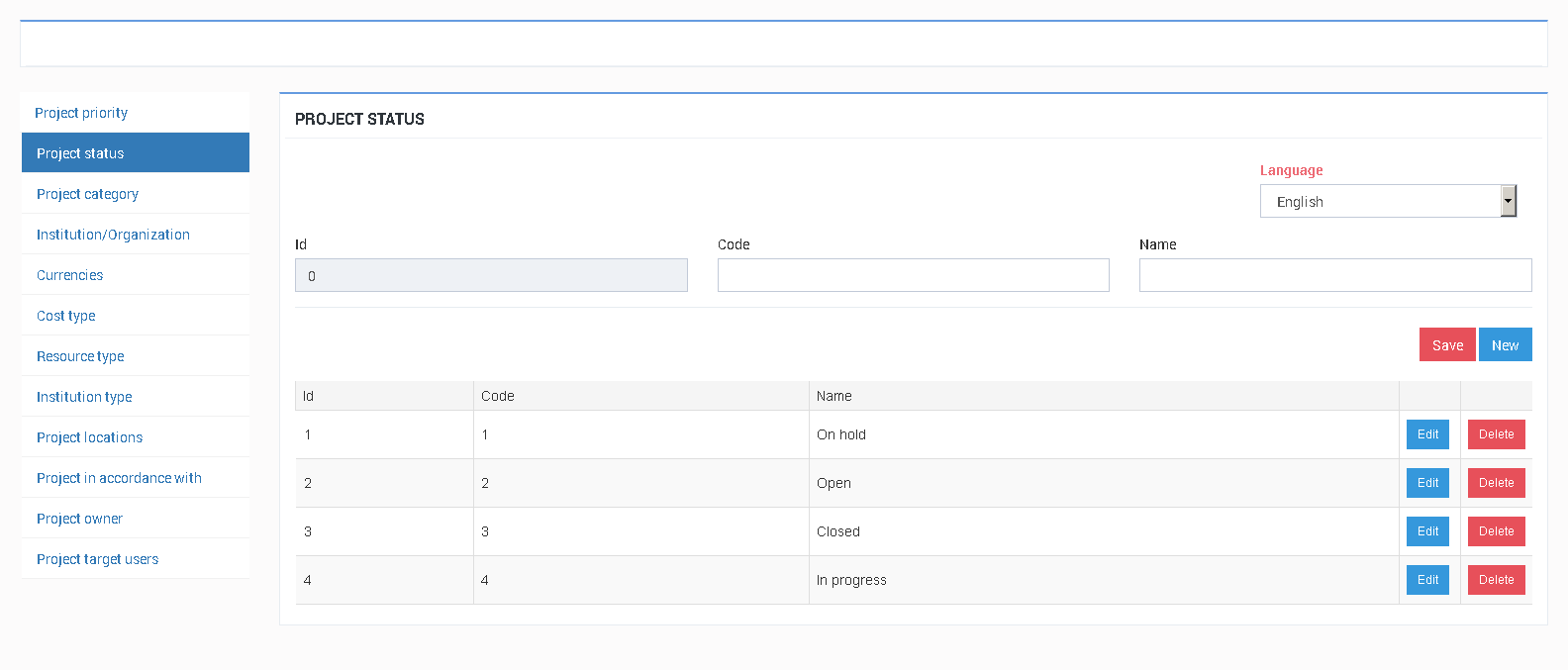
3.2.3. Project category
To add the new project category, fill the form for creation of new category and click the button Save.
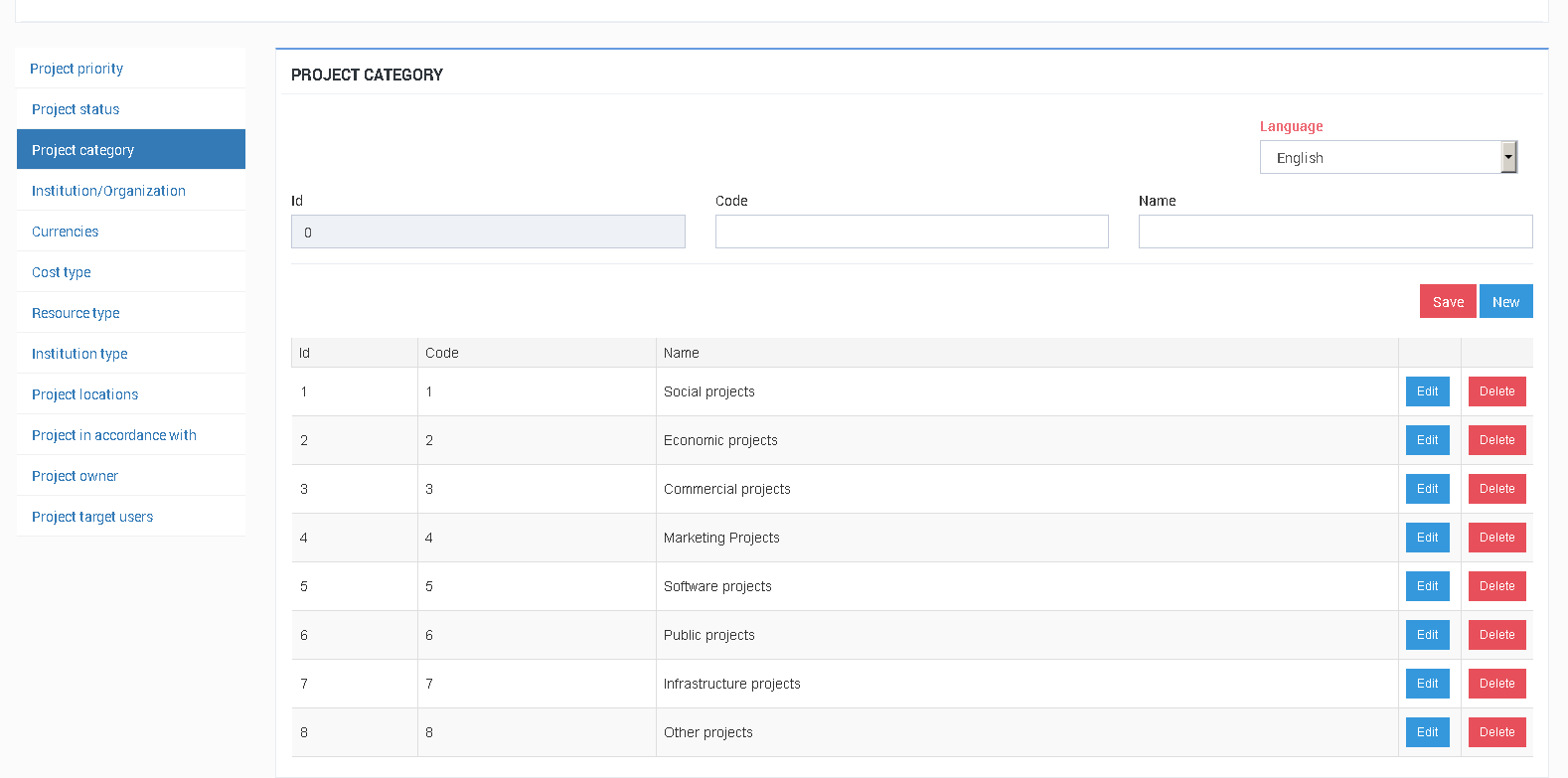
3.2.4. Institution/organization
Define the institution,company or organization funded by the project.
If you wish to add the new company, fill the form for creation of new institution/organization and click the button Save.

3.2.5. Currencies
Adjusting of the basic currency used in Kendo Manager is performed in section Currencies.

Click the option default currency and this will be set as the basic currency for managing projects in application.
Note:
In case of additional change of basic currency(symbol) in application, this will change just the currency symbol at all the projects in application but not the monetary amounts of specific items in projects.

3.2.6. Defining of Currency rate
Currency rates define converted value compared with the main application currency. The currency value can be changed depending on needs.

Note:
Converted currency value is used in option the costs if is necessary to express the costs in some other currency (example: machine imported from abroad). The costs in other currency can be found at the form the costs . In order to use this option, fill the auxiliary form (the cost in other currency). Based on the inserted parameters, the form will automatically convert the value.
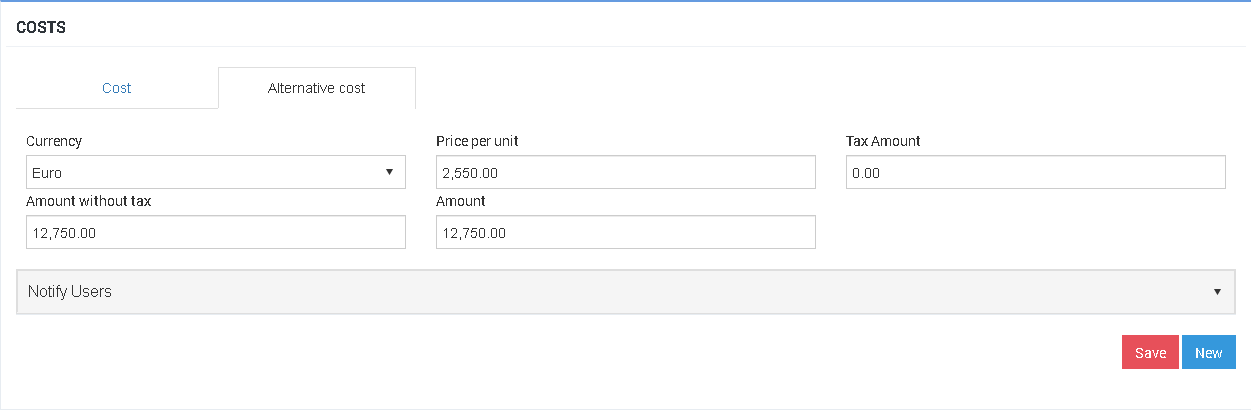
3.2.7. Type of the costs-define the categories of costs in project
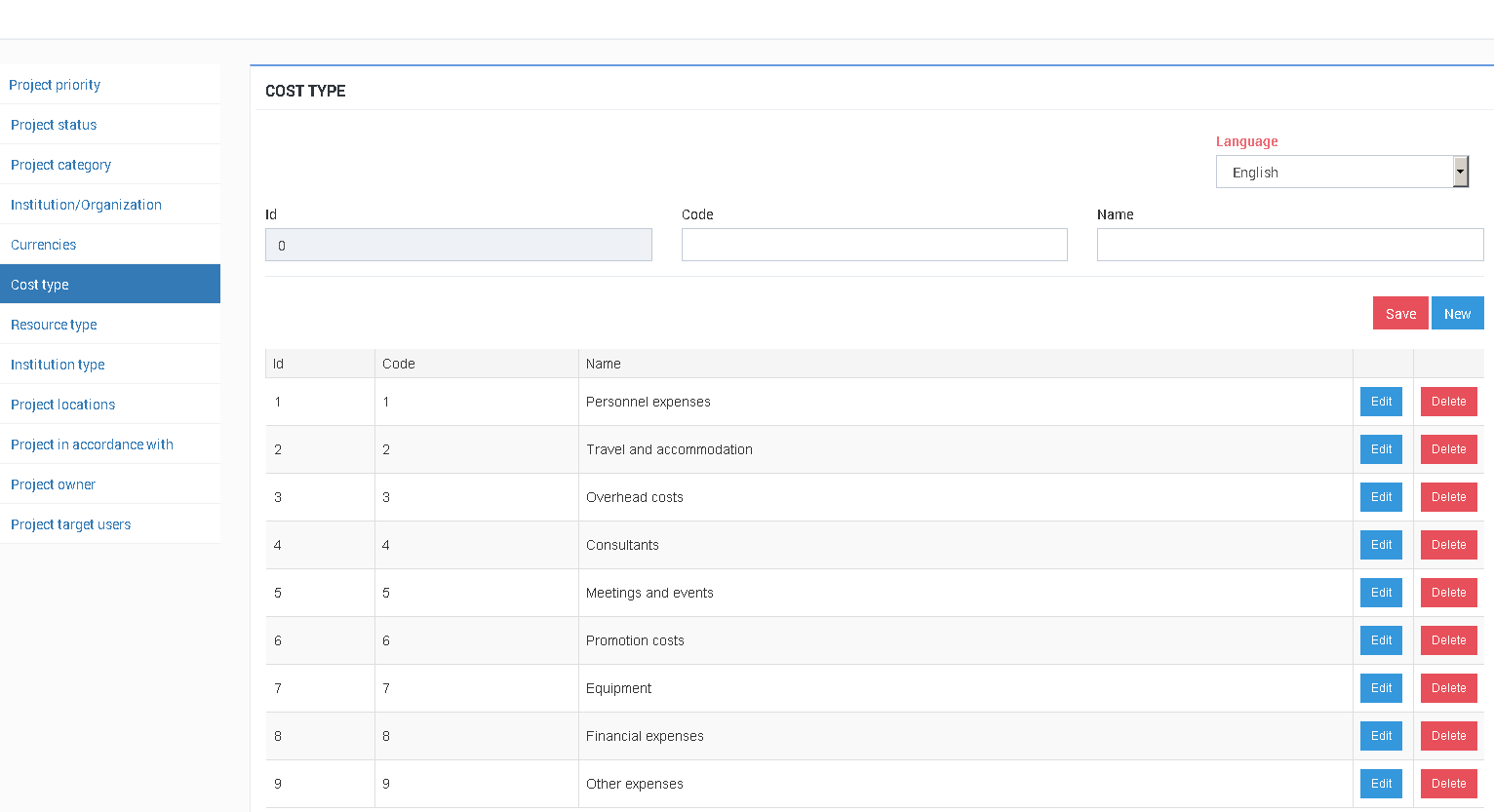
3.2.8. Resource type
If you want to add the Resource type, fill the form for creation of new type of the cost and click the button Save.

3.2.9. Institution type
Institution type define the organization/company type.

Image 1

3.2.10. Project location
Codebook is used to define the geographic location for project implementation.

3.2.11 . Project in accordance with
This option serves to redefine the business strategies or organizations.

3.2.11. Project Owner
Define the project owner i.e. who started the project (company title,organization title, department title…). Fill the data and click the button Save.

Note: The data are imported for the first time. The data are saved for further use.
3.2.12. Project target users
Project target users define the users of project funds. Codebook is used to define the end-users of project i.e. which target group will benefit from the project.
(Example: Assistance to Roma people through promotion of energy efficiency in Roma settlements). Fill the data and click the button Save.

Project target users are imported for the first time. The data are saved for further use.
Video Tutorials
Kendo Manager
Kendo Manager is project management software that provides a complete solution for managing projects, project tasks, costs, materials and personnel management. Cheaper MS Project alternative
Contact
Have a question?
Ask our Kendo Manager Sensei
Headquarters
Alekse Santica
74270 Teslic
Bosnia and Herzegovina

