Virtual Resources Manual
Virtual resources module
We add new Virtual resources options. You can define a list of resources in application and add on project and task. Also you have new activity reports and resources report.
- New virtual resource module
- New task – resource form
- New Resource report
1. Resource type
Admin can add new Resource type (Material resources, Human resources, Equipment) in Application.
- You can find options : Admin – Code Table – Resource type
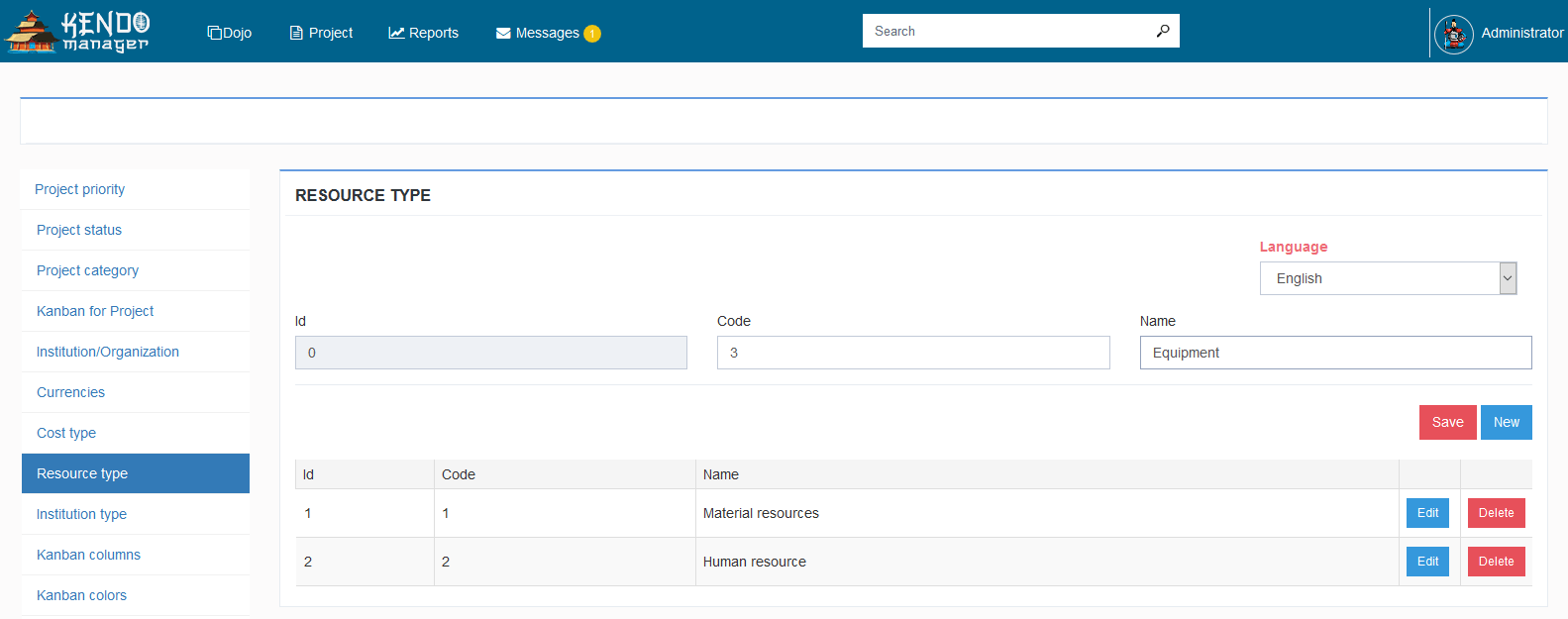
2. Resource Measurement Unit
Admin can add new Measurement Unit (meters, cans%, units, m3 ) in Application. You can find options in Admin section: Admin – Code Table – Resource Measurement Unit
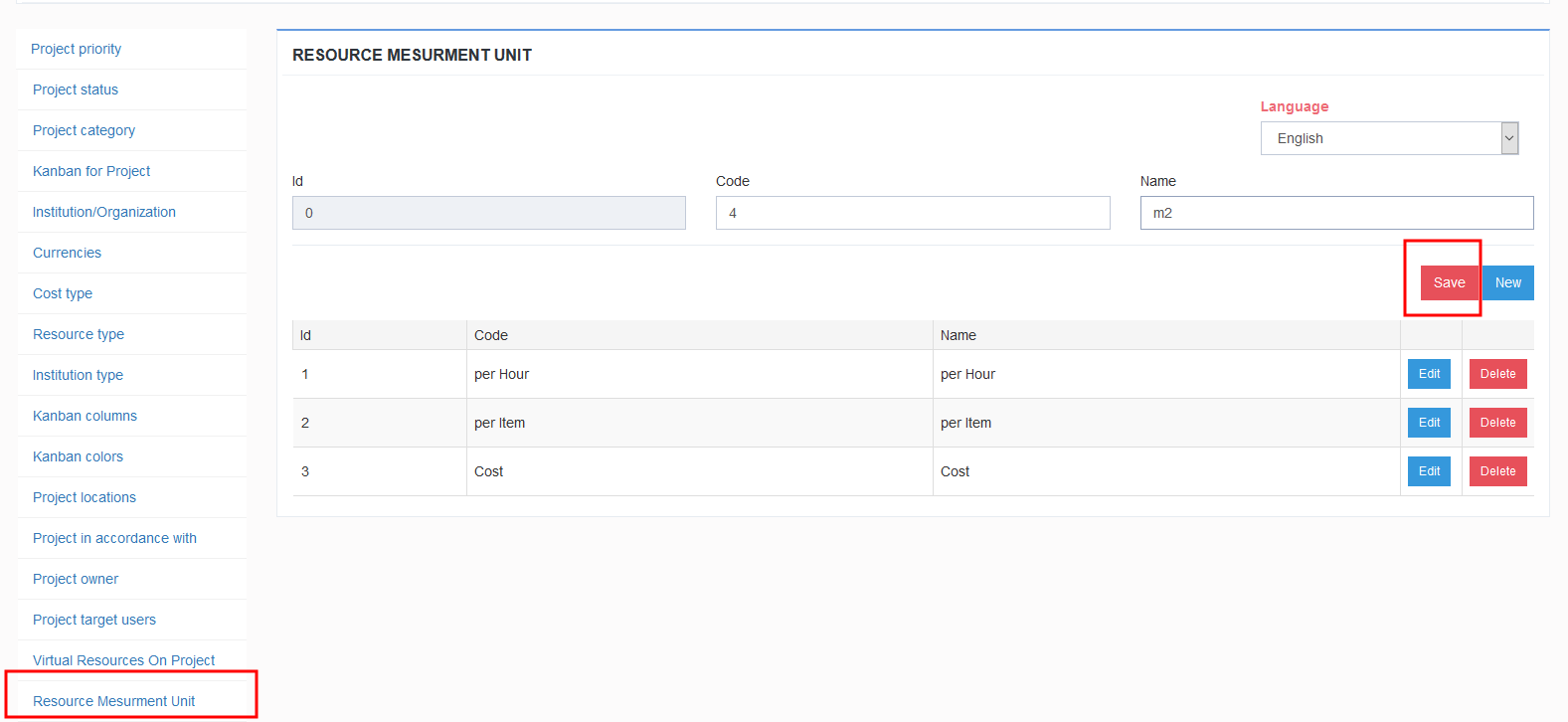
3. Resource list
To effectively manage your projects, you must track the activities and resources used on the project. Resources are labor, services, materials, equipment, and other amounts needed to track, complete, and account for project work.
3.1. Define resource on project
- Go to on Project – Virtual resources and add all resource that will be used on project. If resource not existing in application first you need to add on Virtual Resource list in application.
- Click on +, you can add new resource in Kendo application.
Picture 1.
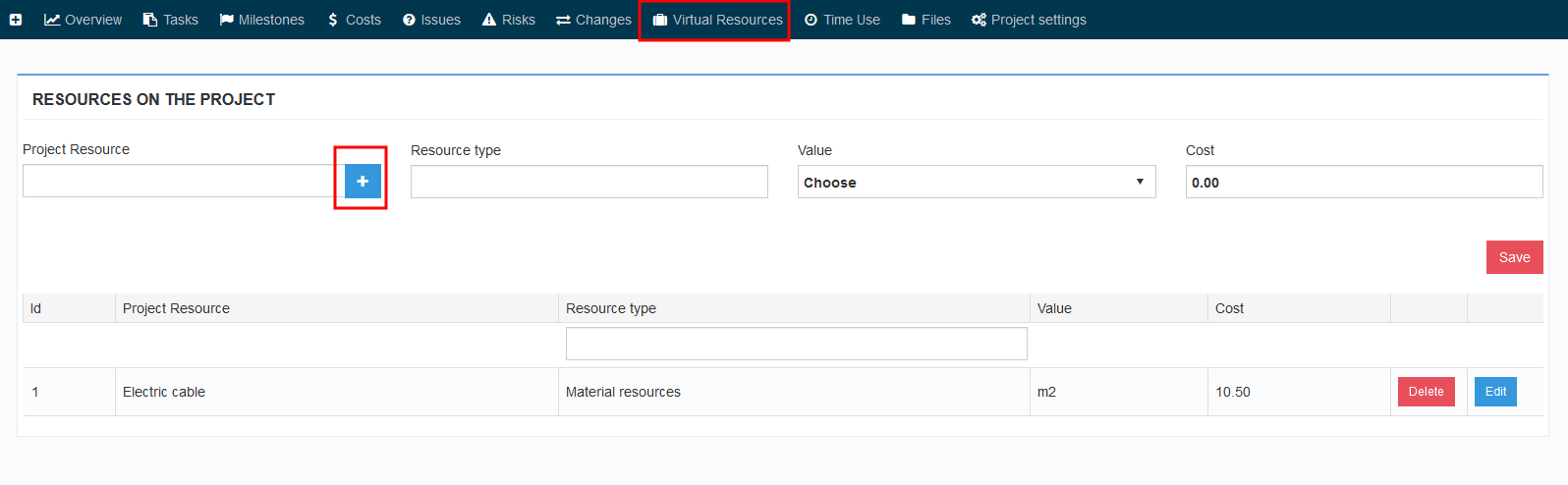
Picture 2. Add new resource on application
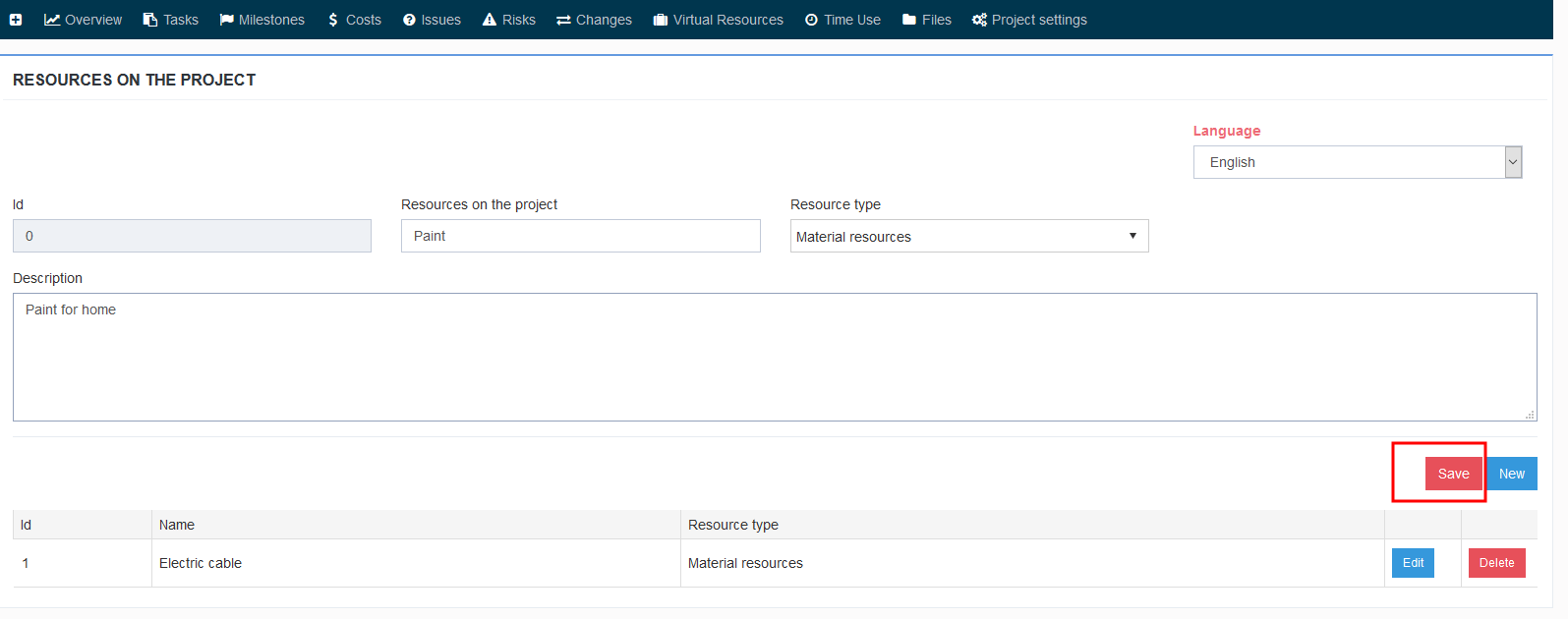
- Also, Admin can add new virtual resources in Admin section
Picture 3. Code tables –admin view
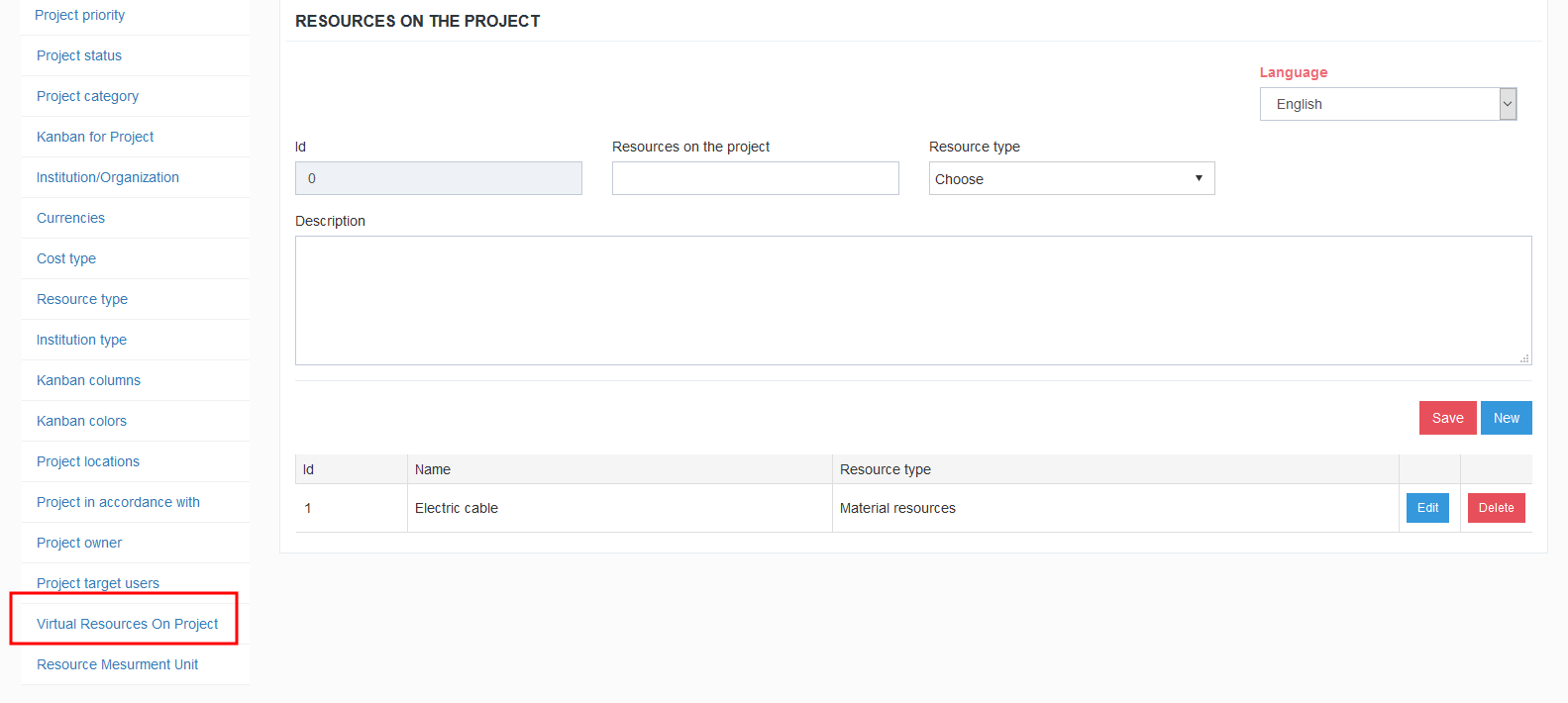
3.2. Defining the resources that will be used on the project and add on list
- When we add resources in the application, we can create a list of resources which is used on the project and add resources on tasks.
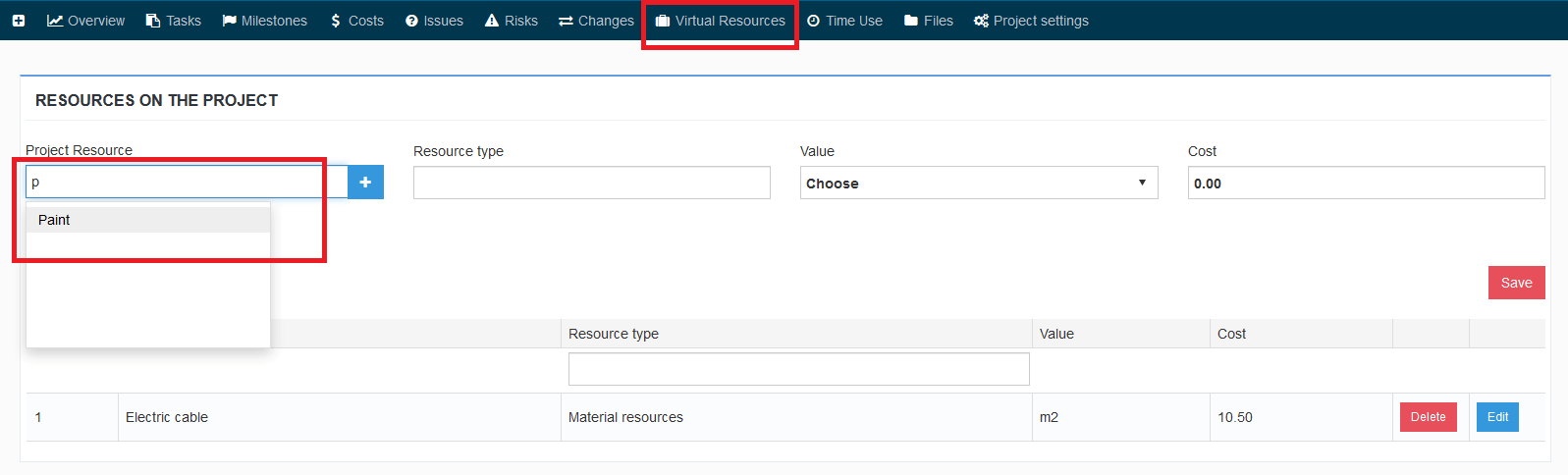
Save resources
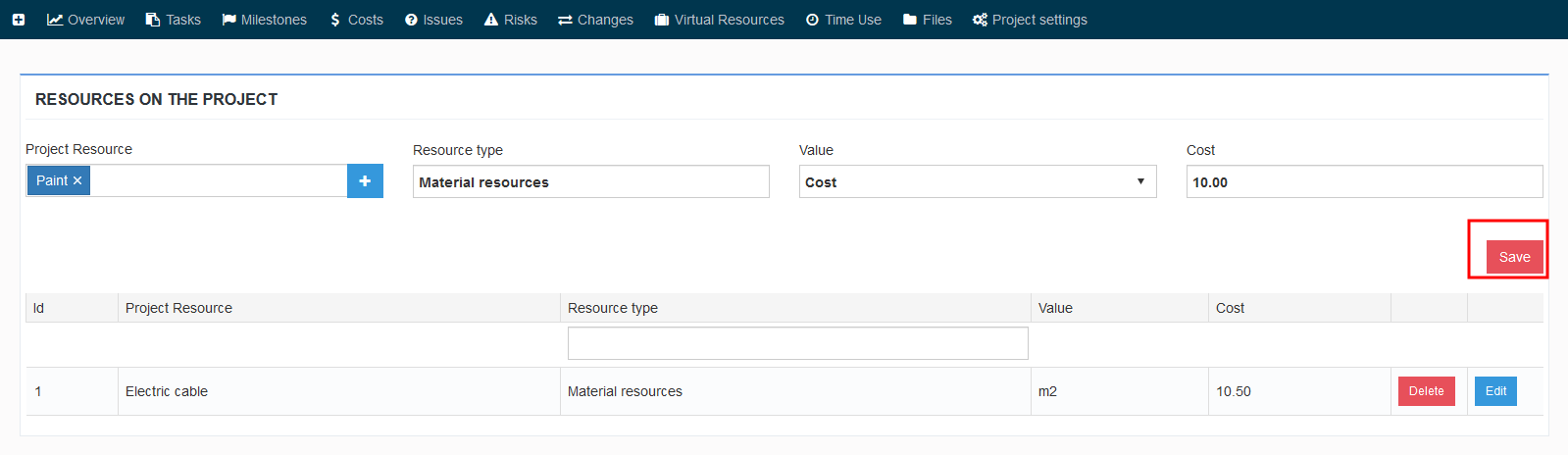
3.3. Add resource on task
After adding resources to the project, we add resource on tasks.
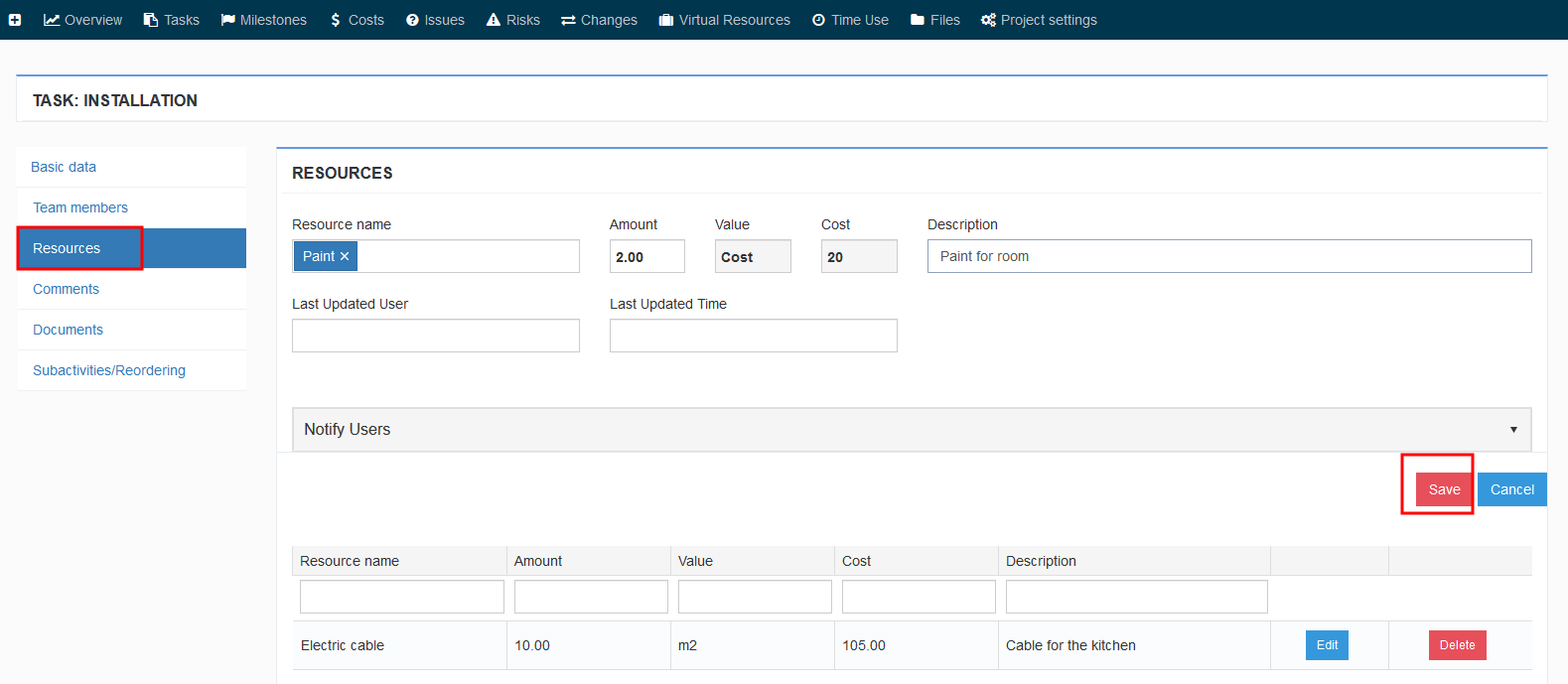
4. New Resources Reports
We add 2 new reports. Activity reports and resources report. Go to reports-Resources report and create reports.
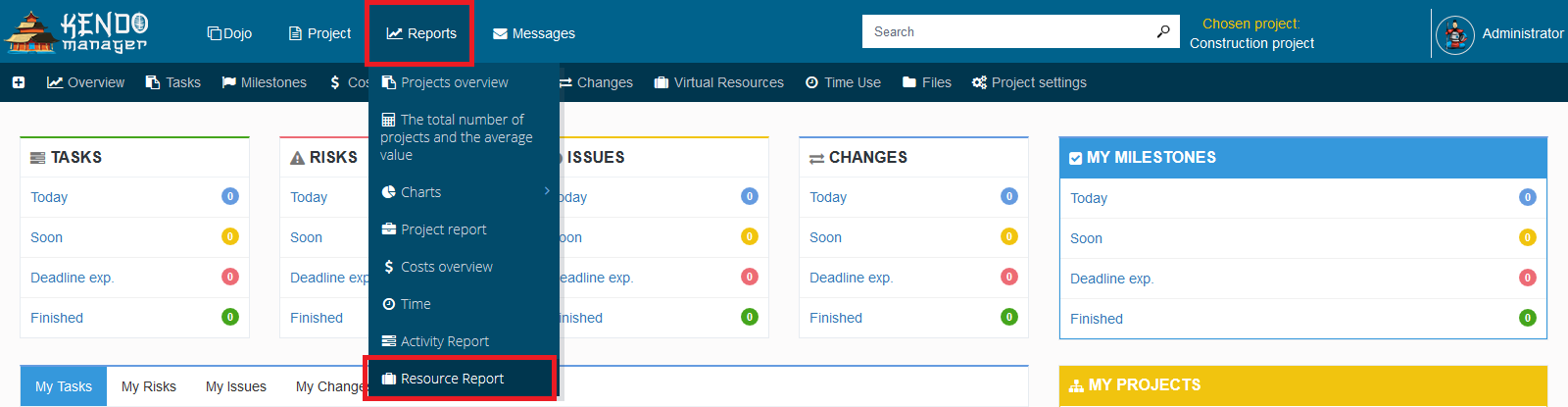
- Visit our Kendo youtube channel and check new project management tutorial.

